Diagnostic Screen Functions November 23, 2017
This month we will dive into the unknown, the diagnostics menu reserved for the Service Center technicians. You may remember a previous newsletter were we gave the code to get into the hidden menu. This month we will look at what sorts of information is contained within, and how you can use it for DIY service, and to get better acquainted with your Roadster.
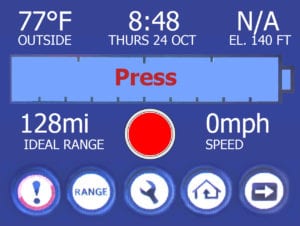

First, we need to get to the hidden menu.
You do so by tapping several times on an uninteractable area of the VDS screen—see red circle in the image on the left.
A passcode screen will pop up and you will need to enter a password of 1050 and select OK.
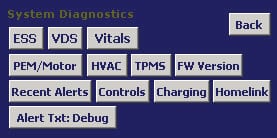
You will then end up on this System Diagnostic screen.
Below is an explanation of each of the selections and functions available.
![]() Now that we’re inside, you will find several sub menus. Let’s start with the Controls menu.
Now that we’re inside, you will find several sub menus. Let’s start with the Controls menu.
Here you will find several useful functions such as:
- Update Service Dist – You can now reset and eliminate the “Vehicle Maintenance Required” pop-up messages for another year.
- Reset IP needles – Great if your instrument panel needles don’t reset to their zero marks
- Inhibit/Uninhibit APS – Turn your Auxiliary Power System—12V system—on or off during 12V battery swaps
![]() In the Vitals menu you will find information about the power train such as temperatures and the minimum brick voltage. We use this display when test driving vehicles to keep an eye on the system’s performance.
In the Vitals menu you will find information about the power train such as temperatures and the minimum brick voltage. We use this display when test driving vehicles to keep an eye on the system’s performance.
![]() In the HVAC menu you will find stats useful in diagnosing the A/C and cooling system such as coolant pump usage, refrigerant pressure, and measured temperatures inside and outside the vehicle. The refrigerant pressures should be 175 on the high side and 30 on the low side.
In the HVAC menu you will find stats useful in diagnosing the A/C and cooling system such as coolant pump usage, refrigerant pressure, and measured temperatures inside and outside the vehicle. The refrigerant pressures should be 175 on the high side and 30 on the low side.
![]() The TPMS menu shows all the measured tire pressures. Give the menu 30-60 seconds to receive all the TPMS data. (You cannot mute or disable TPMS alerts for legal requirements per NHTSA 2005-20586)
The TPMS menu shows all the measured tire pressures. Give the menu 30-60 seconds to receive all the TPMS data. (You cannot mute or disable TPMS alerts for legal requirements per NHTSA 2005-20586)
![]() The Recent Alerts menu shows the eight most recent alerts should an error message disappear before you have a chance to read it or take a picture. They are all time stamped to correlate events to further help with diagnosis of novel events.
The Recent Alerts menu shows the eight most recent alerts should an error message disappear before you have a chance to read it or take a picture. They are all time stamped to correlate events to further help with diagnosis of novel events.
(The alerts can also be retrieved by pulling the log files)
![]() The ESS menu, short for Electric Storage System, or the propulsion battery. This menu contains several sub menus for tracking the health and functionality of your main battery pack.
The ESS menu, short for Electric Storage System, or the propulsion battery. This menu contains several sub menus for tracking the health and functionality of your main battery pack.
- V&T – Voltage and Temperature shows the minimum, maximum, and average temperatures and voltages of the individual bricks in the sheets.
- Balancing – Displays a 9 x 11 matrix showing which of the 99 bricks are balancing discharging excess energy in order to equalize the voltage with the rest of the bricks
- BSM – Displays the voltages of both the high voltage propulsion battery, the APS, and the 12V secondary instrumentation battery
- SOC – This submenu is loaded with stats such as the CAC, or Calculated Amp-Hour Capacity, or recent SOC log stats, all pertaining to the high voltage propulsion battery.
![]() The PEM/Motor screen displays the drive motor temperature, PEM temperature, ESS propulsion battery voltage read at the PEM, and the IBATT reading is the charge and discharge amperage.
The PEM/Motor screen displays the drive motor temperature, PEM temperature, ESS propulsion battery voltage read at the PEM, and the IBATT reading is the charge and discharge amperage.
![]() The FW Version menu shows the firmware information. The firmware is often updated at the service centers to resolve known bugs or during upgrades, e.g. PEM and ESS upgrades.
The FW Version menu shows the firmware information. The firmware is often updated at the service centers to resolve known bugs or during upgrades, e.g. PEM and ESS upgrades.
We have listed what we feel are the most useful functions. There are more layers and functions to the Diagnostic menu. Tesla locked diagnostic access away for a reason, so please exercise caution and when in doubt, get help.
We are always available either by phone, 800 658-5883 Extension 500, or email ev@gruber.com, for free tech support.
As always, our goal is to support the Roadster community. We believe in transparency, and are committed to vehicle owner education.
More to come – ![]()
![]()
![]()
![]()
![]()
![]()
Winter is coming
For those of you who store your Roadster over the winter, keep an eye on charge levels, and keep it plugged into the charge cable. We have had several owners contact us this past spring with bricked ESS packs, usually due to power issues, charge cable issues, blown breakers, etc.
Get the cell phone accessible OVMS alert system, or make sure to check your stored car weekly!












